Instructions
Step 1:
Click on the tab with the action you would like to perform. There are 3 options:
UPLOAD FILE - Upload your GenBank formatted file or FASTA DNA sequence file. If you upload a FASTA file containing metagenomic contigs, you must check the option directly below the "Choose File" button. The server will process your metagenomic input and return results pertaining to each contig. Please upload a multi-fasta file with this option! If a multi-fasta file is submitted without this option checked, a batch will be created with jobs for the first 10 sequences in the input file. These will be processed as individual genomic sequences and not together as a contigs. You may view detailed INPUT INFORMATION here.
ENTER ACCESSION - Input a GenBank Accession number. GI numbers are not supported in PHASTEST.
PASTE SEQUENCE - Directly paste a FASTA DNA sequence in the text box. A DNA sequence may be uploaded without a header. Also, please note that IUPAC nucleotide coding is enforced for any input DNA sequence.
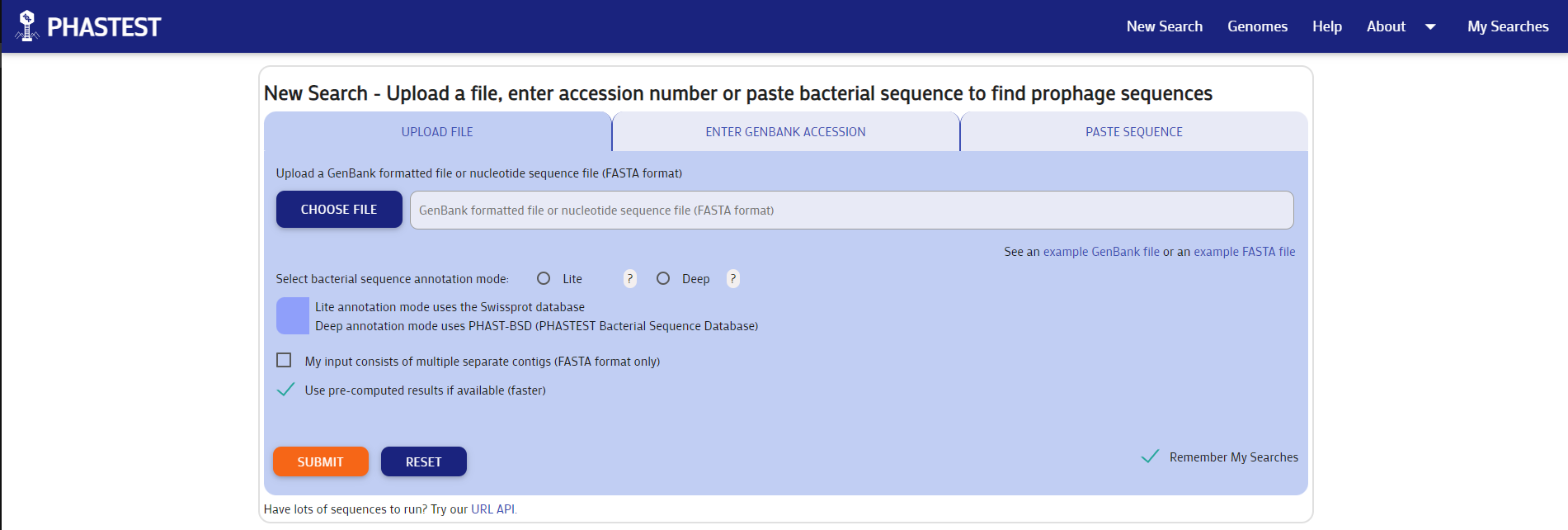
Step 2:
Choose the mode of annotation for bacterial genes. Lite mode uses the Swissprot database (faster) and Deep mode uses the PHAST-BSD database (slower).
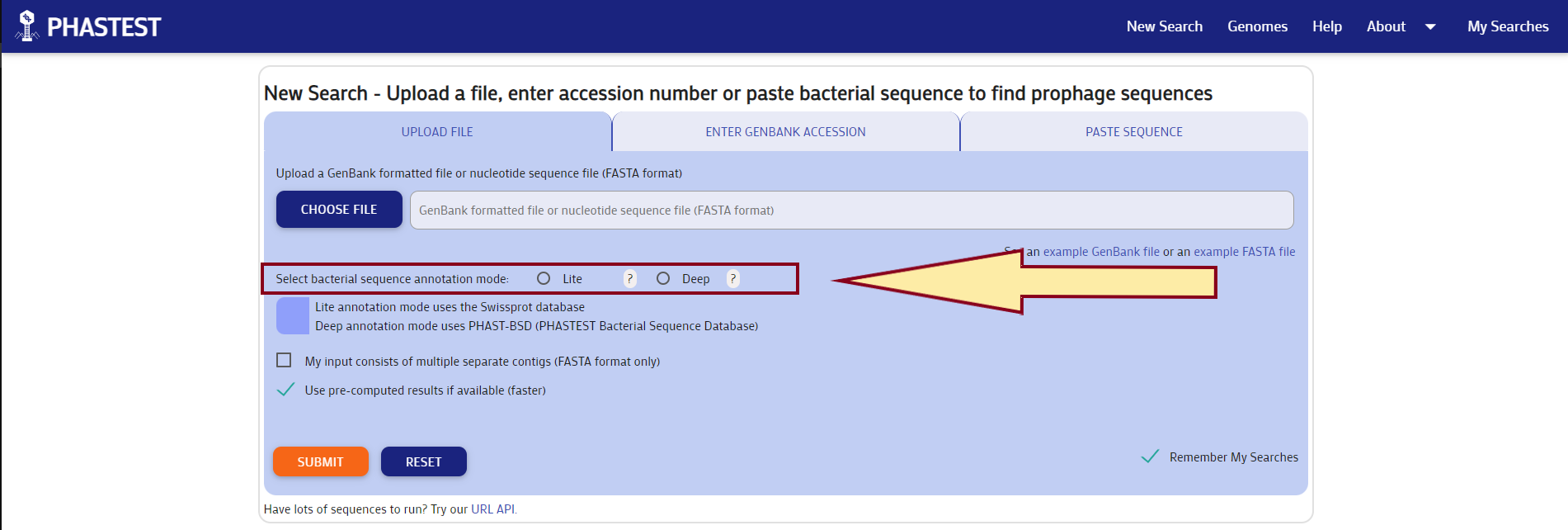
Step 3:
Uncheck the option "Use pre-computed results" if you wish to run the job without retrieving existing results. You must also check "My input consists multiple seperate contigs (FASTA format only)" if your input is a multi-fasta file.
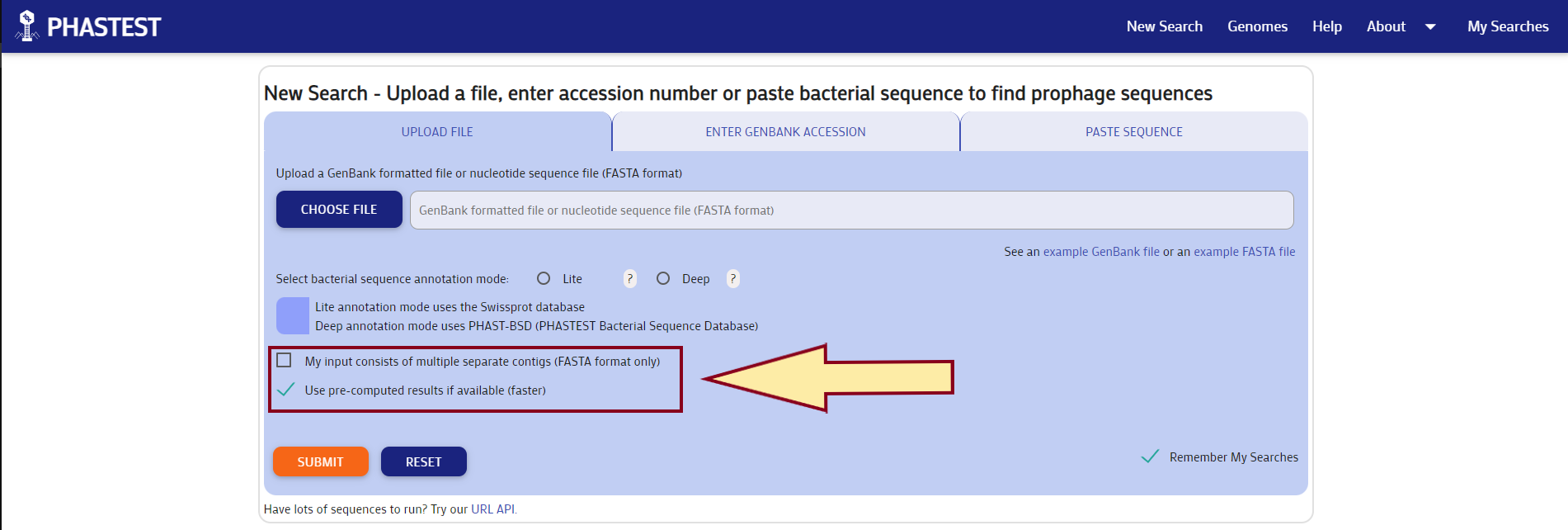
Step 4:
Press the "Submit" button. The following page will be shown. You may change your 'Remember Me' status at any moment. Please note that this option requires cookies in order to retain your submission information.
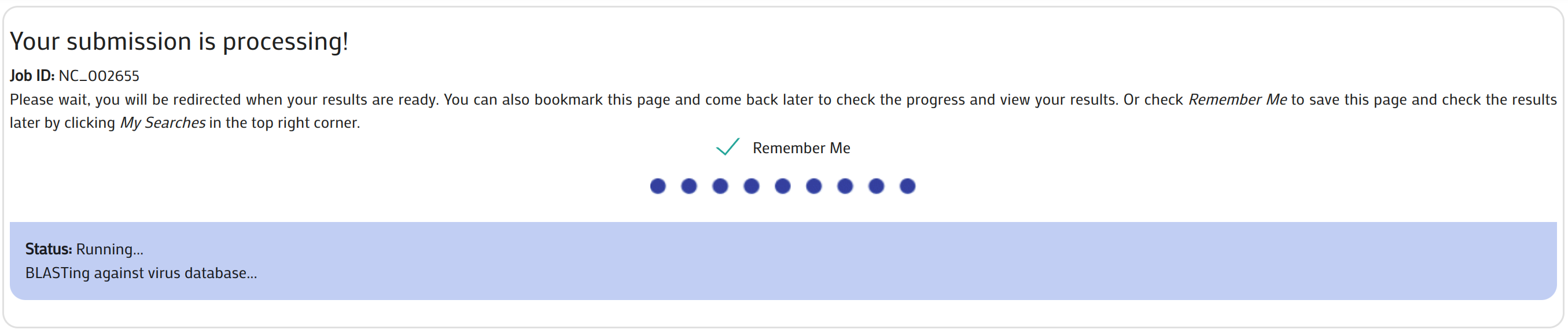
Step 5:
Once the file upload has been completed, the following results page will be shown. You may download the report summary by clicking the "summary.txt" download link. The entire results package may be downloaded via the 'Download Results' link at the top of the results section. You may view detailedOUTPUT INFORMATION here.
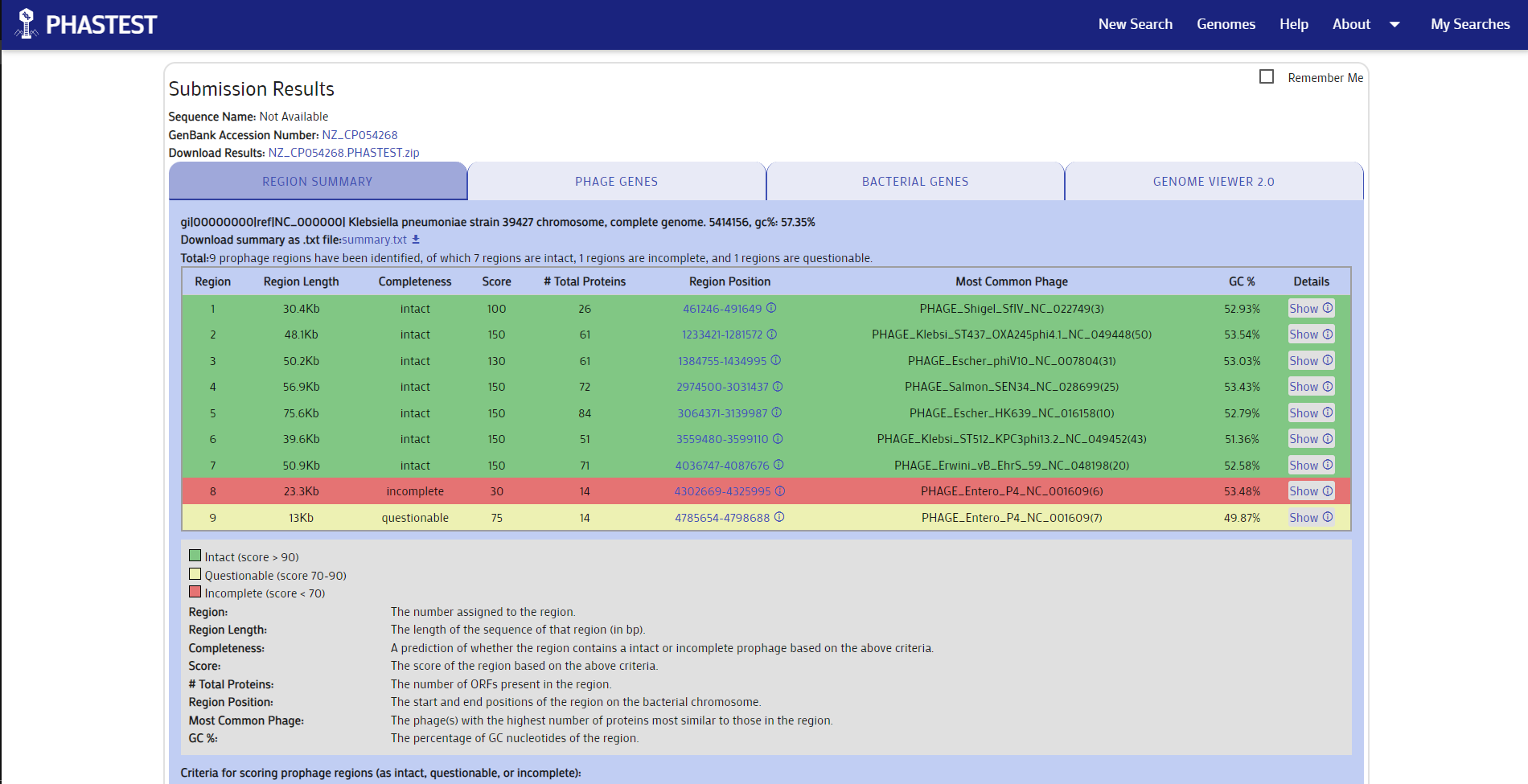
Step 6:
You can view phage region specific results table by clicking the "Phage Genes" tab. The color-coded results highlight different phage sections and users can select/de-select the region of choice.
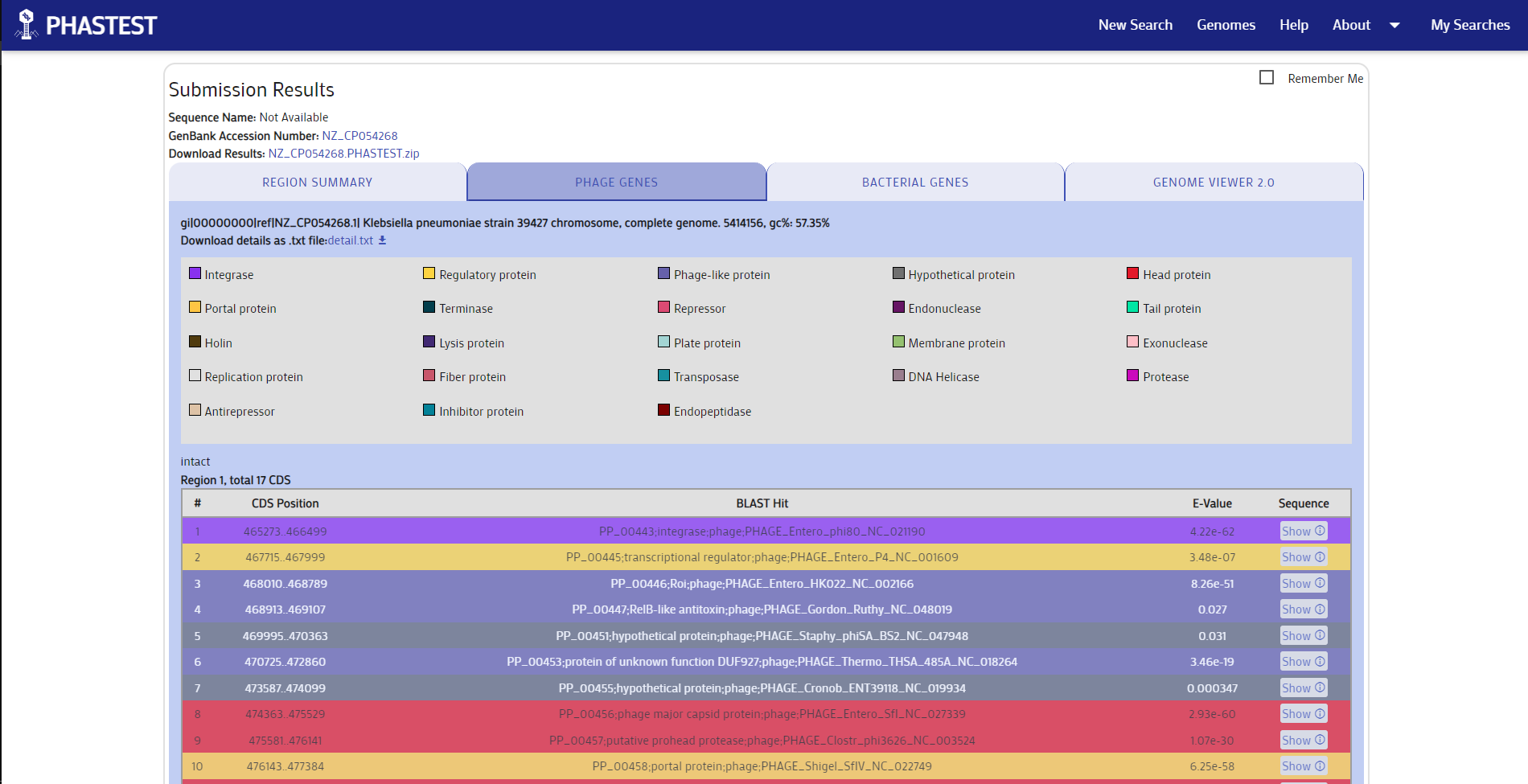
Step 7:
You can view a bacterial results table by clicking the "Bacterial Genes" tab. Again, you may download details.txt.
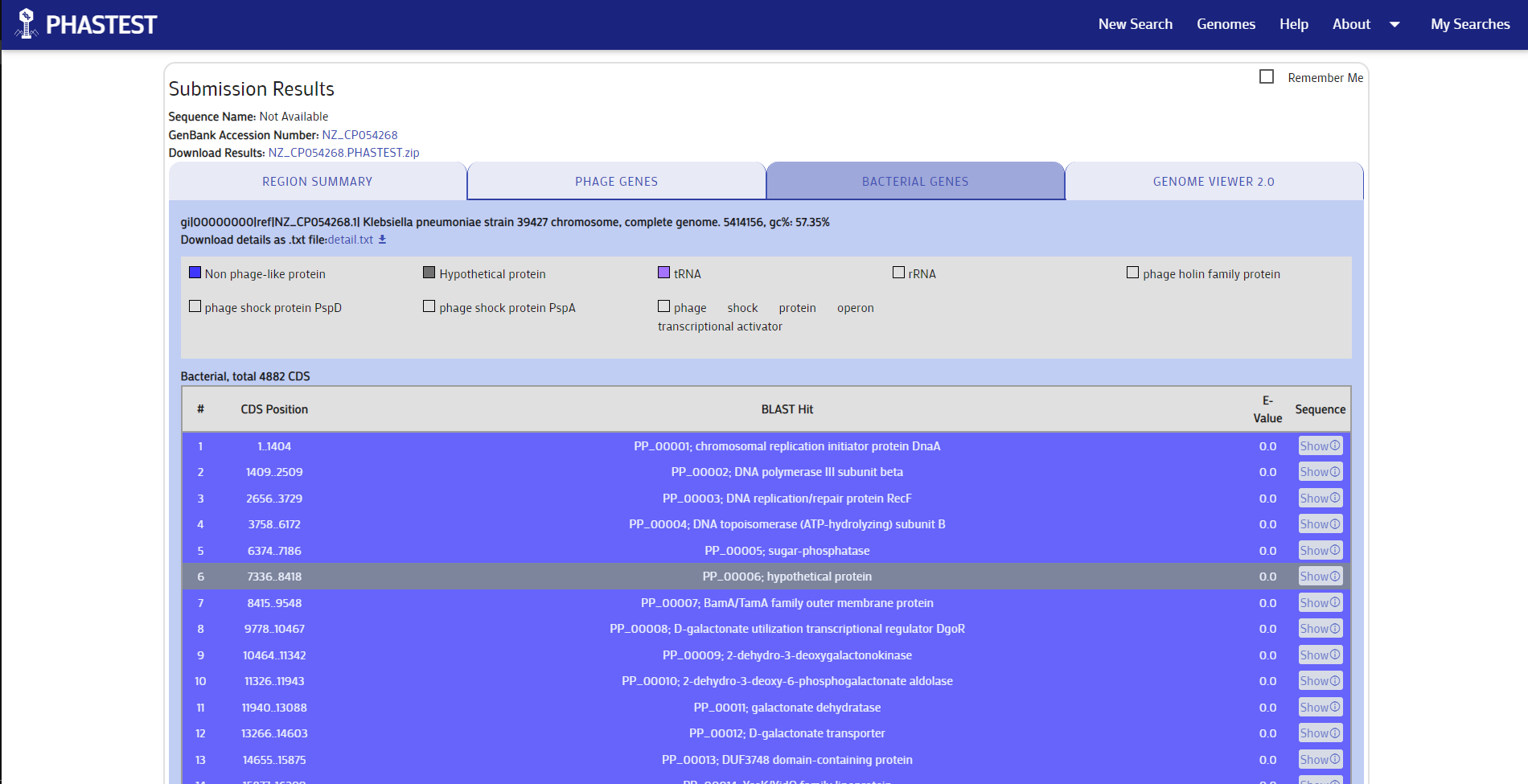
Step 8:
You can view a detailed results by clicking our latest tab “Genome Viewer 2.0”.This provides a graphical (both circular and linear ) view of the annotated regions. The color-coded results are shown in the view and users can toggle the viewer for different options. You can click on individual predicted genes or regions to view their details in a text file format at the bottom. Clicking genes or regions on the circular viewer will automatically scroll down to the linear viewer which will then automatically zoom into the clicked area on the genome.
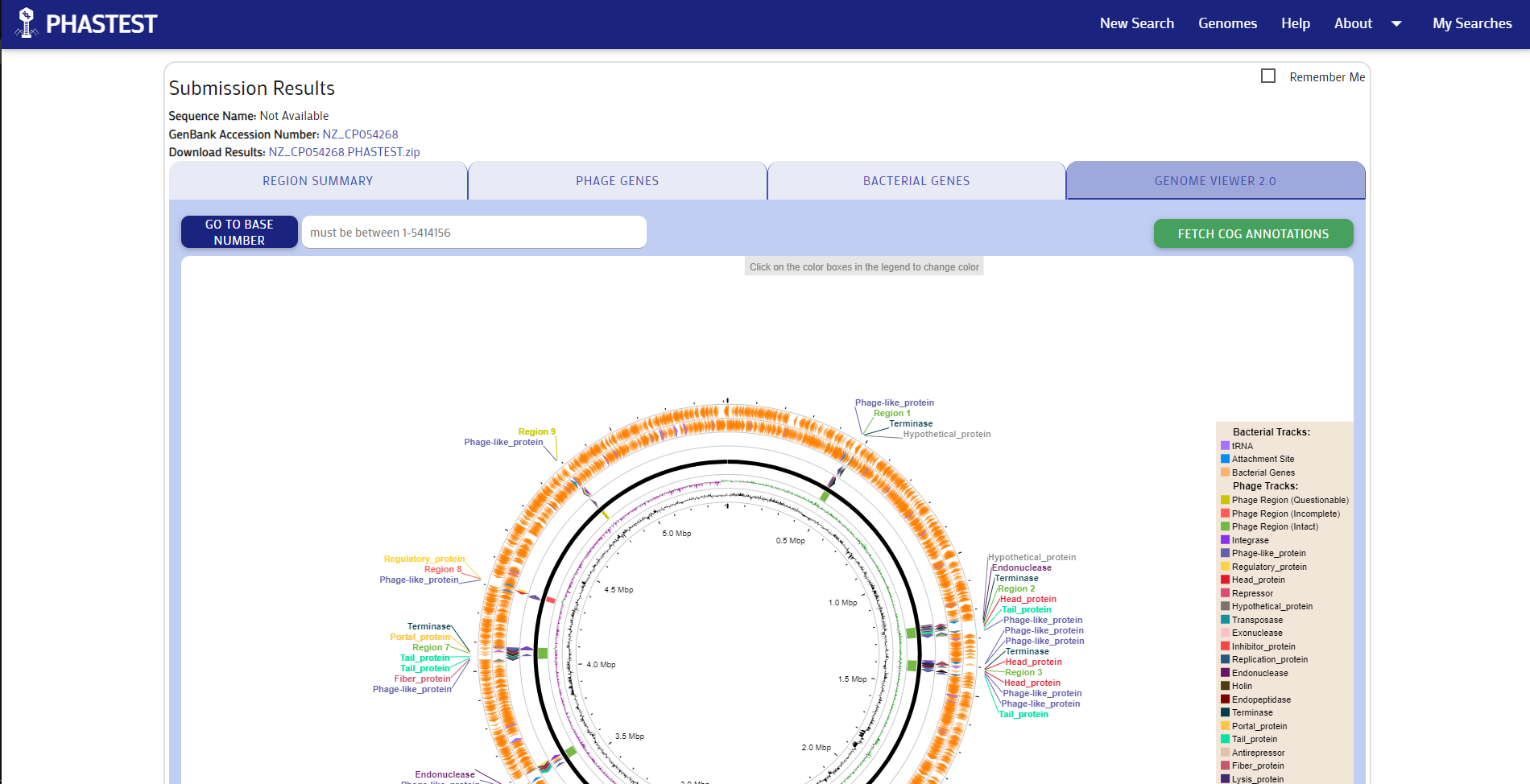
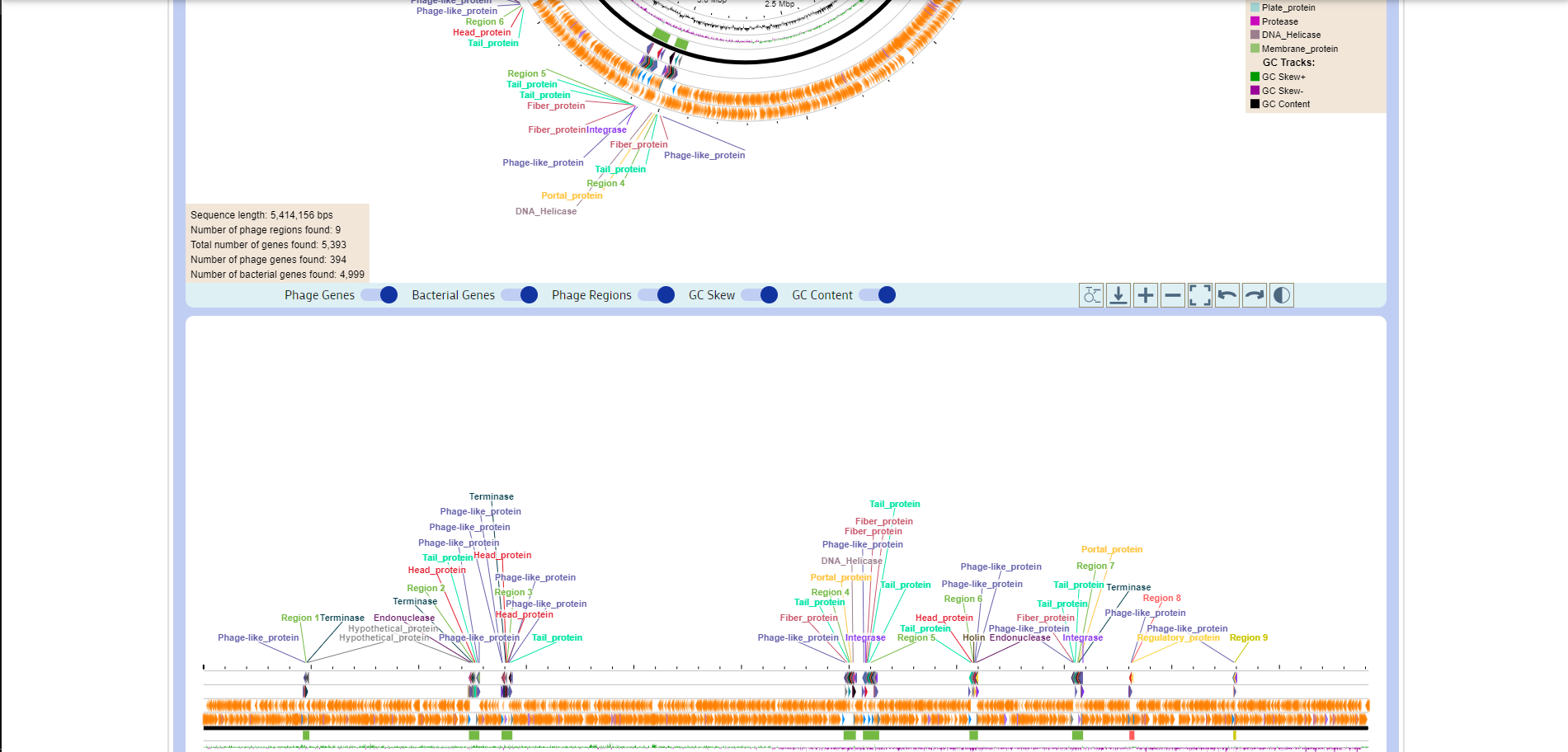
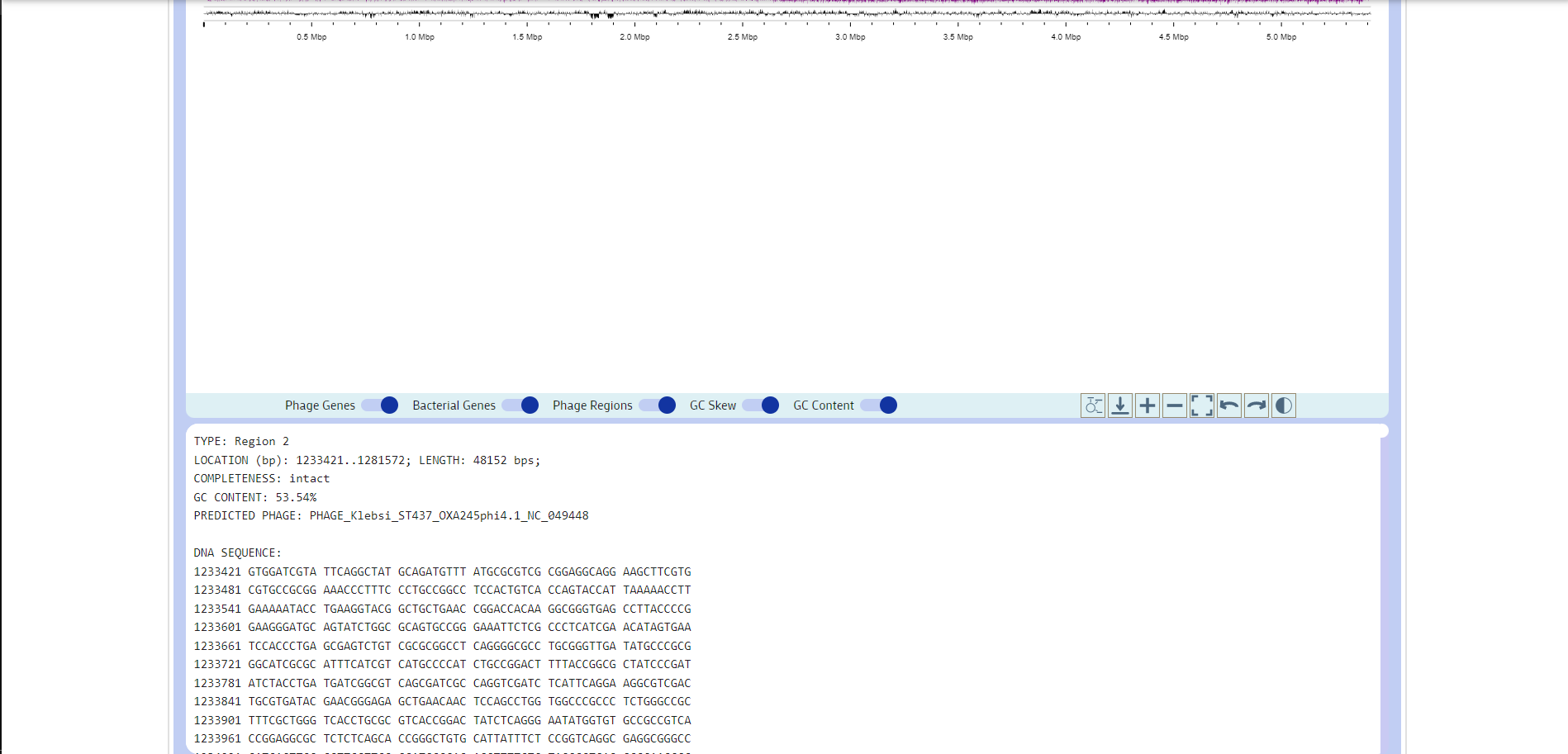
Step 9:
You may download the results in texts formats (tab seperated files and json files) by clicking on the the zipped file link next to Download Results at the top. You may also download the images of the circular and linear viewers by clicking on thefile_downloadicon below the viewers.
Browser Compatibility
Phastest has been tested on all major browsers: Firefox, Google Chrome, Microsoft Edge and Safari.
Disclaimer
PHASTEST is a predictive tool, and positions of the predicted prophage regions and/or attachment sites may differ from actual prophage regions and/or attachment sites in some cases.
How to use the URL API
PHASTEST's URL API may be easily accessed or integrated into a user's local program. You can use any html request tool for Windows, Linux, or Mac, such as wget, to connect to our server using the following URL API's. The characters '<;>' denote user input.
1. POST to phastest.ca/phastest_api - Upload a FASTA DNA sequence (minimum length is 1500 bp). Please note that the maximum file size is 26Mb. Please submit one sequence at a time. Other input formating/restrictions apply -INPUT INFORMATIONResponse:
A JSON object with the following fields:
- 'job_id' - The Job ID of your new submission.
- 'status' - The status of your new submission. This may include the position of the job in the queue if the job has not started to run yet.
- 'error' - This field is included if there are initial input problems and the job is not queued.
Example: 'wget --post-file="example.fna" "https://phastest.ca/phastest_api" -O Output_filename'
Response: {"job_id":"ZZ_023a167bf8","status":"You're next!..."}
2.POST to phastest.ca/phastest_api with a multicontig file in Multi-FASTA format - Upload at least two FASTA DNA contigs with minimum length of 2000 bp each. Make sure to set the 'contigs' option to 1. Other input formating/restrictions apply -INPUT INFORMATION
Example: 'wget --post-file="contigs.fna" "https://phastest.ca/phastest_api?contigs=1" -O Output_filename'
Response: {"job_id":"ZZ_023a167bf8","status":"You're next!..."}
3. GET phastest.ca/phastest_api?acc=<;> - Input Accession number, GI number, or Job ID.
PHASTEST is run for the given Accession or GI number (or an existing result retrieved). The status and/or the results are returned. If a Job ID for a submission is given, the status for that submission is returned. The results are returned if the job is complete.
Response:
A JSON object with the following fields:
- 'job_id' - The Accession number, GI number, or Job ID of the submission.
- 'status' - The status of the submission. This may include the position of the job in the queue if the job has not started to run yet.
- 'url' - This field is included if the submission completed successfully. The given url may be used to view the results using the web interface.
- 'zip' - This field is included if the submission completed successfully. The given url may be used to download the available result files.
- 'summary' - This field is included if the submission completed successfully. The summary of the results is retrieved.
- 'error' - This field is included if there are initial input problems, or if the submission failed.
Example: 'wget "https://phastest.ca/phastest_api?acc=NC_000913" -O Output_filename'
Response: {"job_id":"NC_000913.3","status":"Complete","url":"phastest.ca/submissions/NC_000913.3",
"zip":"phastest.ca/submissions/NC_000913.3.zip","summary":"Criteria for scoring prophage regions..."}"
Example: 'wget "https://phastest.ca/phastest_api?acc=ZZ_023a167bf8" -O Output_filename'
Response: {"job_id":"ZZ_023a167bf8","status":"Running..."}